How to Create and Reset Roku TV PIN
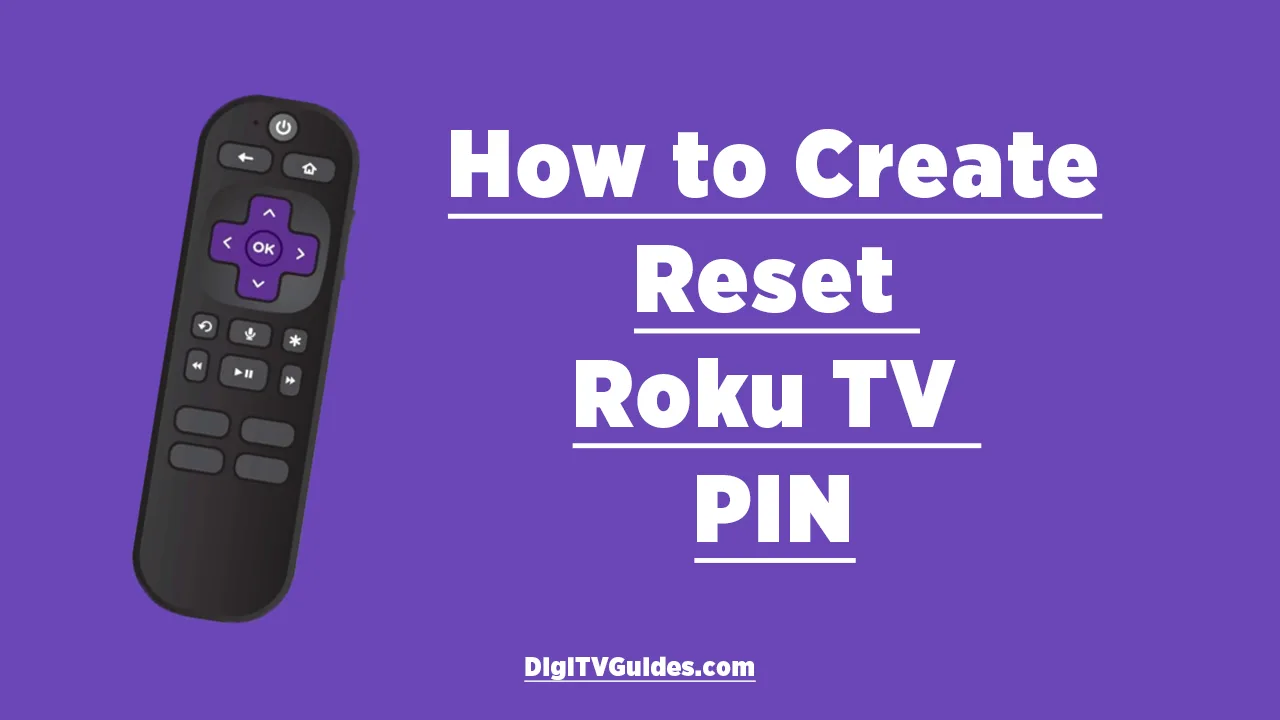
Hey, guys, Fahad here; today, I want to show you how to create and reset your Roku TV PIN.
A Roku PIN, also known as a Personal Identification Number, is a four-digit code that allows you to authorize who can make purchases and add channels to your Roku streaming device.
When set up, this PIN can also be used to set up parental controls on your Roku device. This will keep children from watching certain content on the Roku channel.
The Roku PIN isn’t set up by default, but it’s generally a good idea to create one if you’re not the only person who uses your Roku streaming device. I have made one for our home TCL Roku Smart TV.
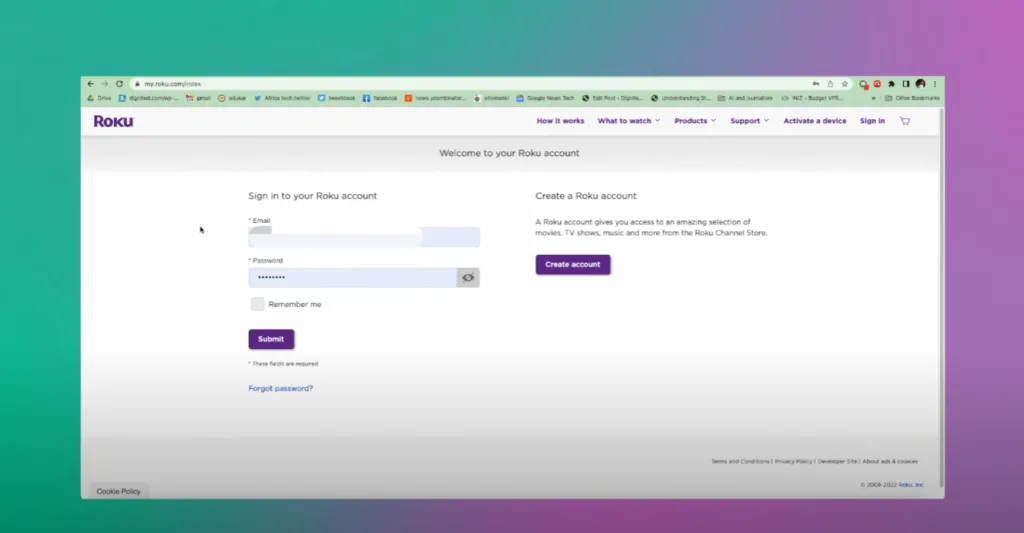
How to Create a Roku PIN
To create a Roku PIN:
- Log into your Roku account using a web browser.
- Enter my.roku.com on your smartphone or computer.
- Log in with your email and password.
- Under “PIN Preferences,” click on “Update.”
If you don’t already have a PIN, you’ll see a form where you can create a four-digit PIN. Enter something you can remember, but that isn’t easy to guess, such as “1234.”
Using Your Roku PIN
You can now choose how to use your Roku PIN in the following section:
- Requiring a PIN to make purchases protects you and your family from making accidental purchases. Every time you purchase on the Roku platform, you’ll be prompted to enter your four-digit PIN before checkout.
- Requiring a PIN to add new channels is especially helpful if you have kids around.
Using a PIN for Parental Controls
Besides confirming purchases or adding new channels, a PIN can also be used for parental control. This is a must for a family TV. For instance, you can choose which content ratings will require a PIN.
Keep in mind:
- Parental control settings do not apply to channels outside Roku (Roku’s streaming service).
- It won’t work for Netflix, Hulu, or HBO Max; you must rely on channel or app-specific settings.
- Parental controls do not prevent users from accessing content elsewhere, such as a provider’s website or mobile app.

How to Reset a Roku PIN
If you already set up a PIN and wish to reset it:
- Click on “Change PIN” under Account PIN Settings.
- On the “Choose Your PIN Preferences” page, update your PIN.
Conclusion
Alright, guys. That’s how to create or reset your Roku PIN. If you found this guide helpful, please share it, subscribe to opur newsletter so you don’t miss out on future guides. Otherwise, I’ll see you guys in the next one.
FAQs
How do I reset my Roku guest mode PIN?
Go to my.roku.com and log in to your account if prompted. Click the "Update" button under PIN preferences to open the PIN settings menu. Create a new PIN or update your current PIN by entering four digits in the fields provided. Both fields must match.
What is the default PIN for TCL?
Press the indicator next to "Lock SIM card" to turn the function on or off. Key in your PIN and press OK. The default PIN is 1111. If an incorrect PIN is entered three times in a row, your SIM will be blocked.
How to find Roku IP address?
- Go to Settings.
- Click Network.
- Click About.
- To the right, you'll find network information that includes the IP address.





3 Comments