How to Pair Roku Remotes

Short Answer
- Roku Standard Remote: Insert fresh batteries; it should pair automatically. If not, reboot the Roku and reinsert the batteries.
- Roku Voice Remote: Press and hold the Home & Back buttons for 15 seconds. If it doesn’t pair, unplug the Roku for 15-30 seconds and try again.
- Roku Voice Remote Pro: Press and hold the pairing button for 3-5 seconds until the green light flashes. If needed, manually add it through Settings > Remotes & Devices.
In this guide, I’ll show you how to pair Roku remotes with your Roku Express or Roku Express 4K. Whether you have the standard Roku player remote or the advanced voice remote Pro, I’ve got you covered.
How to Pair Roku Remotes
I’ll walk you through each step to pair your remote and troubleshoot any issues you might face.
How to Pair Roku Standard Remotes
The Roku player remote, often called the standard or simple remote, usually comes with the Roku Express. The good news is that this remote doesn’t require pairing when you first use it. It should work automatically with your Roku device as soon as you insert fresh batteries.
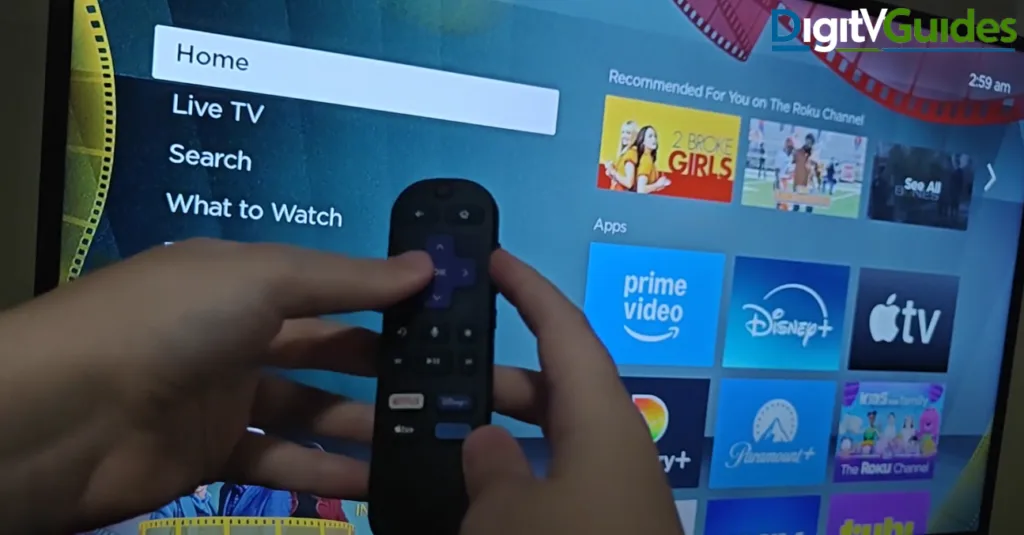
However, if it’s not working for you, here’s what I suggest:
- First, check the batteries to make sure they’re not dead.
- Remove the batteries from the remote and unplug your Roku Express if the batteries seem fine.
- Plug the Roku back in and wait for it to reboot. While it’s rebooting, put the batteries back into the remote.
- Once the Roku Express reboots, it should automatically recognize the remote and pair it with it. You can test it by navigating the Roku interface to see if the remote responds.
How to Pair Roku Voice Remote
The voice remote is a step up from the player remote because it lets you use voice commands to control your Roku. Unlike the player remote, this one lacks a pairing button. Here’s how you can pair it with your Roku device:
- Make sure the remote has fresh batteries.
- Press and hold both the Home and Back buttons at the same time.
- Hold these buttons for about 15 seconds, and the green light on the remote flash indicates it’s in pairing mode.
- Your Roku Express should automatically detect the remote and pair it with it.
If the remote doesn’t pair right away, don’t worry—just try this:
- Unplug your Roku Express for 15 to 30 seconds, then plug it back in.
- When the Roku reboots, ensure the voice remote is still in pairing mode.
How to Pair Roku Voice Remote Pro
The voice remote Pro is a more advanced version of the voice remote, and it comes with a physical pairing button located in the battery compartment. Here’s how to pair it:
- Remove the battery cover and locate the pairing button in the battery compartment.
- Press and hold the pairing button for 3 to 5 seconds until the green light starts flashing.
- Once the green light stops flashing, your Roku Express will be paired with the remote.

If you’re still having trouble, you can manually add the remote through the Roku settings:
- Go to Settings > Remotes & Devices > Add a Device, and follow the prompts to add the remote to your Roku device.
Troubleshooting Tips for Pairing Roku Remotes
- Line of Sight: If you’re using the Roku player remote (the infrared one), ensure a clear line of sight between your remote and the Roku device. Obstructions can block the signal and prevent it from pairing.
- Power Cycle: If the remote still doesn’t pair, I recommend power cycling both the remote and the Roku device. For the Roku device, unplug it for 15 to 30 seconds and then plug it back in.
- Batteries: Always use fresh batteries in your remote to ensure proper pairing and functionality.
Also Read:
- How to Create and Reset Roku TV PIN
- Cast to Roku From Android | How to Screen Mirror Roku From Phone
- How To Setup Roku Streaming Stick 4K – Step By Step Beginners Guide
Final Thoughts
Pairing it should be a pretty simple process, no matter which Roku remote you’re using. Whether it’s the simple Roku player remote, the voice remote, or the more advanced voice remote Pro, following these steps should get you up and running quickly.
This guide helped you understand how to pair Roku remotes with your Roku Express or Roku Express 4K. If you’re still experiencing issues, check the troubleshooting tips or visit Roku’s support resources. Enjoy your streaming experience!




